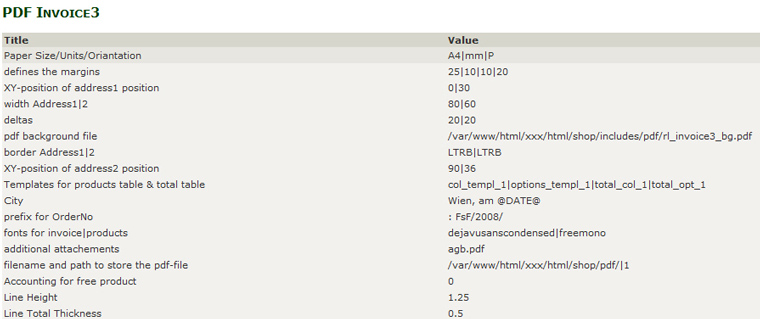Configuration and Adaptation
Now that the module is ready to use, you can start using your own templates and texts.
If you have installed the module in a liveshop straight away (tut tut), make sure you set under configuration > pdf invoice 3 > invoice when ordering to zero.
1)
Creating your own invoice template
Create a pdf the way you want it. As an orientation aid, look at the file which was supplied:
includes/pdf/rl_invoice3_bg.pdf
Save this pdf as rl_invoice3_bg.pdf and upload it into includes/pdf overwriting the exisiting example file.
Note:
If you save your pdf
under a name of your choice (e.g. mycompany_invoicetemplate.pdf), you have to change this filename in Admin > configuration > pdfinvoice 3 and in includes/pdf/rl_invoice3_def.php as well:
So change the file name of the pdf background file in Admin under configuration > pdfinvoice3:
For example to:
/var/www/html/xxxx/html/shop/includes/pdf/mycompany_invoicetemplate.pdf
Then open
includes/pdf/rl_invoice3_def.php and change all instances of rl_invoice3_bg.pdf to mycompany_invoicetemplate.pdf.
Then create a pdf invoice to try out how the bill now looks with your new background.
2)
Create your own pdfs for Terms and Conditions and cancellation
If you want to use the option of sending T&C and cancellation with the invoice, create 2 of your own pdfs for that too:
In order to send the T&C with the invoice, create a pdf with the terms and save it e.g. as tc.pdf.
Upload the tc.pdf into the following directory in Zen Cart:
includes/pdf
In this way the supplied terms and conditions template is overwritten.
Then enter the following under configuration > pdf invoice 3 > appendices:
agb.pdf
To additionally send information about cancellation, create a pdf with the cancellation information and save as cancellation.pdf, for example.
Upload cancellation.pdf into the following directory in Zen Cart:
includes/pdf
This overwrites the supplied cancellation template.
Then enter the following under configuration > pdf invoice 3 > appendices:
tc.pdf | cancellation.pdf
3)
Experiment with the fonts supplied
You can see how the supplied fonts look in the following file:
includes/pdf/font/font_example.pdf
The font Dejavu Sans Condensed is set as default for invoice texts and Freemono is default for the article texts and the totals.
All the available fonts can be found in the folder includes/pdf/font
To use other supplied fonts, now insert two others for invoices and articles,e.g.
dejavuserif | freeserif
Then create a pdf invoice again and check the results.
If you don't like any of the fonts, you can use your own fonts. However, this is only recommended for experienced users, as the fonts first have to be converted in several procedures. Instructions can be found in the FAQ.
4)
Complete the rest of the settings
The remaining configuration options under configuration > PDF invoice are explained when you click on edit: